Scenario/Problem:
Each Active Directory Domain Services domain has a single domain
controller that is authoritative for processing RID Pool requests from
all DCs within a given domain. This domain controller is called the RID master.
Each domain in a forest has a domain controller configured as the RID
master for that given domain. By default, this role is enabled on the
first domain controller you add to a domain.
Solution: The RID master operations master role can be transferred by using the Windows interface or the command line.
Transfer the RID Master Role by Using the Windows Interface
To transfer the RID master role by using the Windows interface, perform the following steps:
1. | Log on to a domain controller or a member computer that has Windows Server 2008 RSAT installed.
|
2. | Click Start, click Administrative Tools, and click Active Directory Users and Computers.
|
3. | Right-click the domain node in the console tree and select Change Domain Controller, as shown in Figure 1.
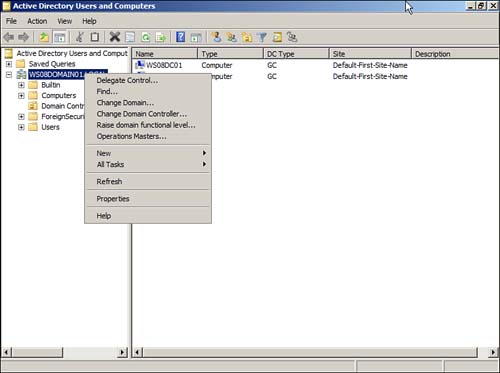
|
4. | On the Change Directory Server page, shown in Figure 2, select the domain controller to which you want to transfer the RID master role; then click OK.
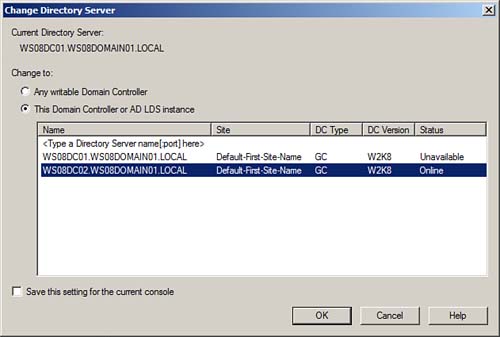
|
5. | Right-click the domain node in the console tree and select Operations Masters.
|
6. | On the Operations Masters page, select the RID tab, shown in Figure 3.
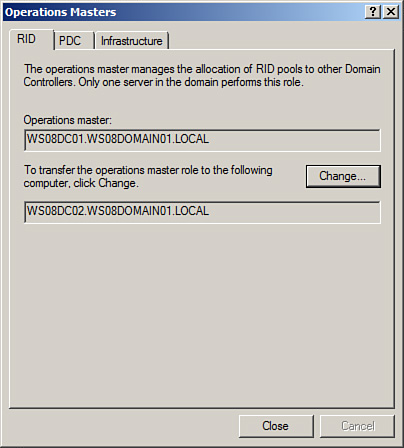
|
7. | Ensure the domain controller you selected in Step 4 is listed as the targeted server and click Change.
|
8. | On the confirmation page, click Yes.
|
9. | A message displays that indicates the operation completed successfully. |
Transfer the RID Master Role by Using the Command Line
1. | Log on to a domain controller.
|
2. | Click Start, and click Command Prompt.
|
3. | In the Command Prompt window, type ntdsutil and press Enter.
|
4. | At the ntdsutil command prompt, type roles and press Enter.
|
5. | At the fsmo maintenance command prompt, type connections and press Enter.
|
6. | At the fsmo maintenance command prompt, type connect to server
DomainController, where DomainController is the domain controller to which you want to transfer the role, and press Enter.
|
7. | At the server connections command prompt, type quit and press Enter.
|
8. | At the fsmo maintenance command prompt, type transfer RID master and press Enter.
|
9. | On the Role Transfer Confirmation page, click Yes to confirm the transfer. |